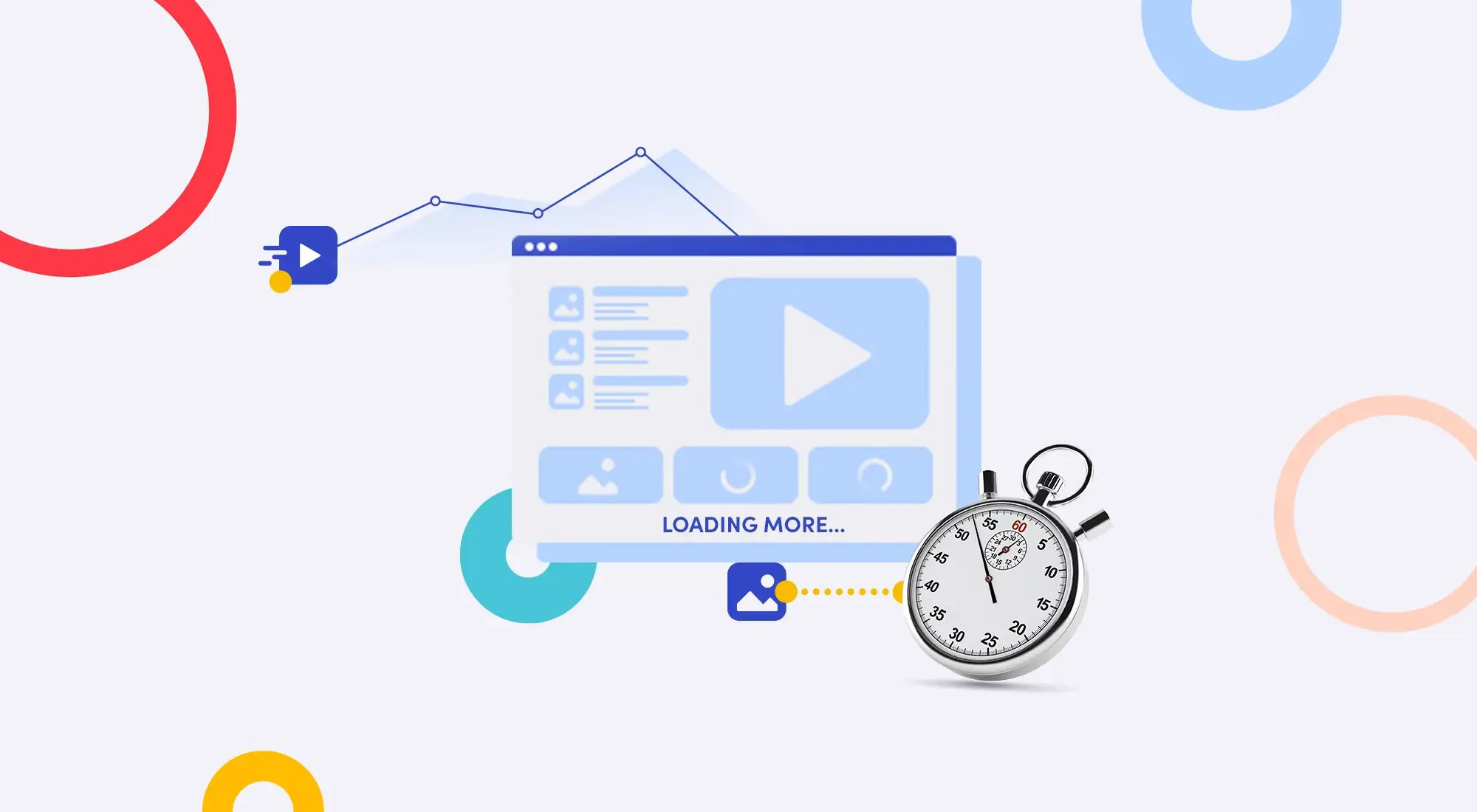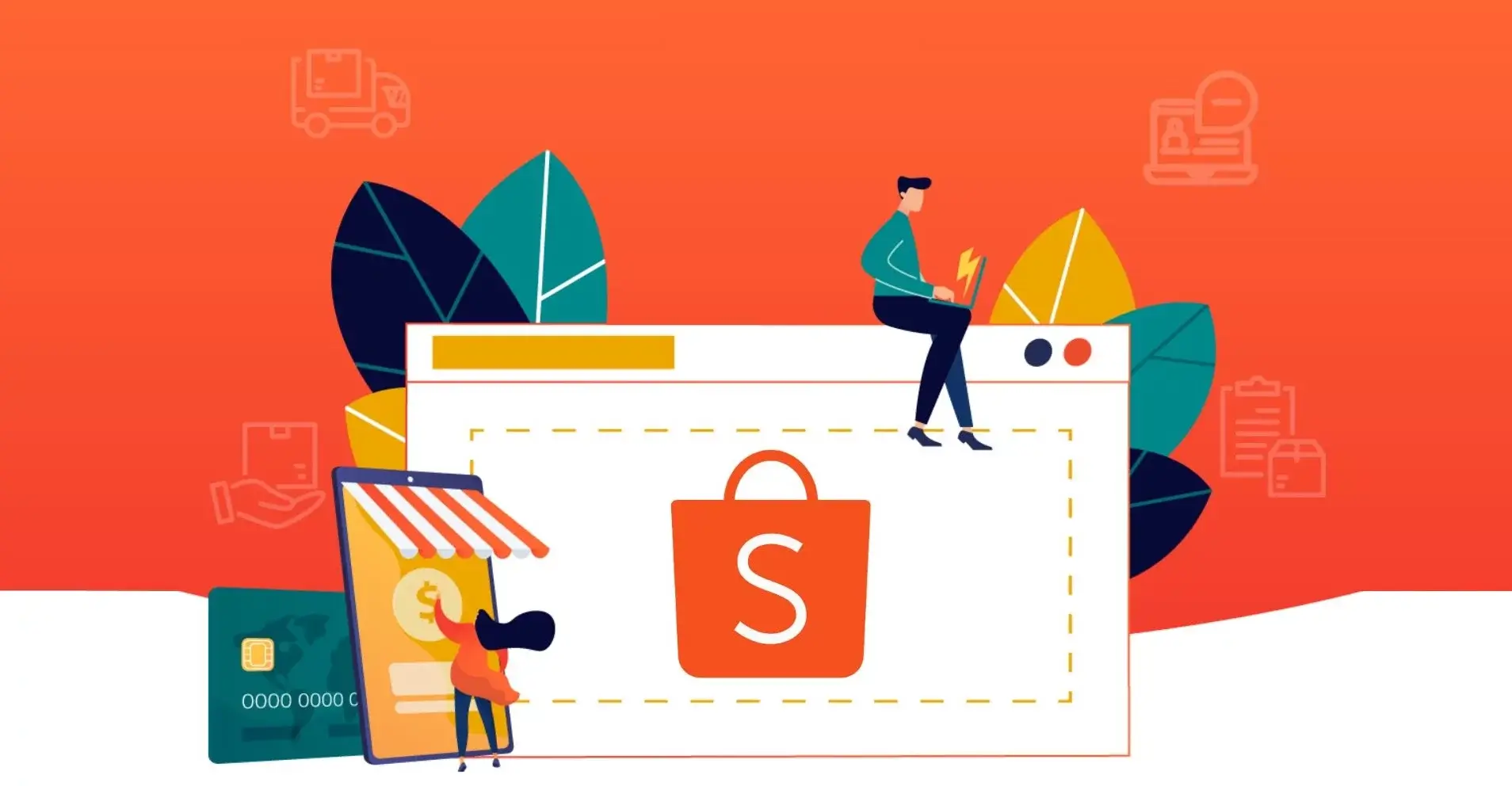Did you know that the iPhone you're holding isn't just a communication device, but also a "powerful mobile photography machine"? Don't let precious moments slip by in mediocrity. With the optimization tips below, you'll easily "transform" your photos, making them sharp, professional, and captivating as if taken with a dedicated camera.
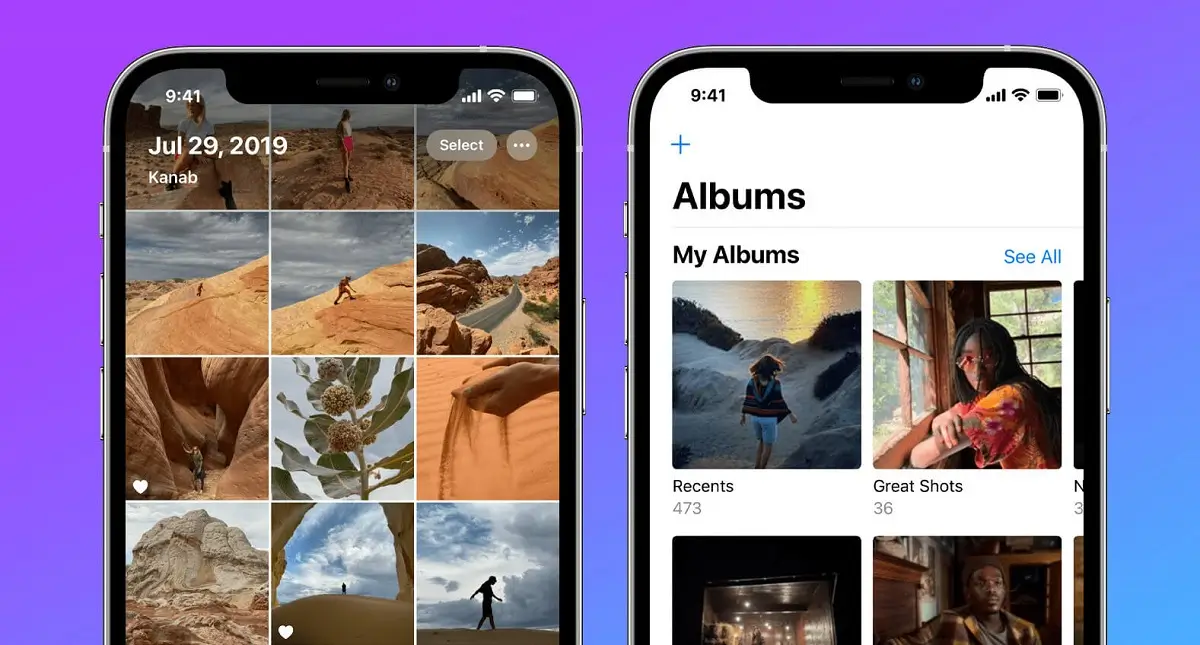
In today's digital world, a beautiful photo isn't just for preserving memories but also a way to express your personality and share your story on social media. Understanding this, this article will help you maximize your iPhone camera's potential, from hidden system settings to advanced shooting and post-processing techniques.
1. "Paving the Way" for Masterpieces: Optimizing iPhone Camera Settings
Before pressing the shutter, spend just a few minutes fine-tuning the "heart" of mobile photography - the Camera app. These small settings will make a big difference in quality and efficiency.
a. Photo Format: High Efficiency or Most Compatible?
In Settings > Camera > Formats, Apple gives you two choices:
- High Efficiency (HEIC/HEVC): This is the "true love" for your iPhone's storage. This format reduces photo and video file sizes by up to 50% compared to traditional formats (JPEG/H.264) while maintaining nearly identical quality. Prioritize this choice to freely capture without worrying about storage space.
- Most Compatible (JPEG/H.264): The safe choice when you frequently need to share photos to non-Apple ecosystem devices or older platforms that don't support HEIC.
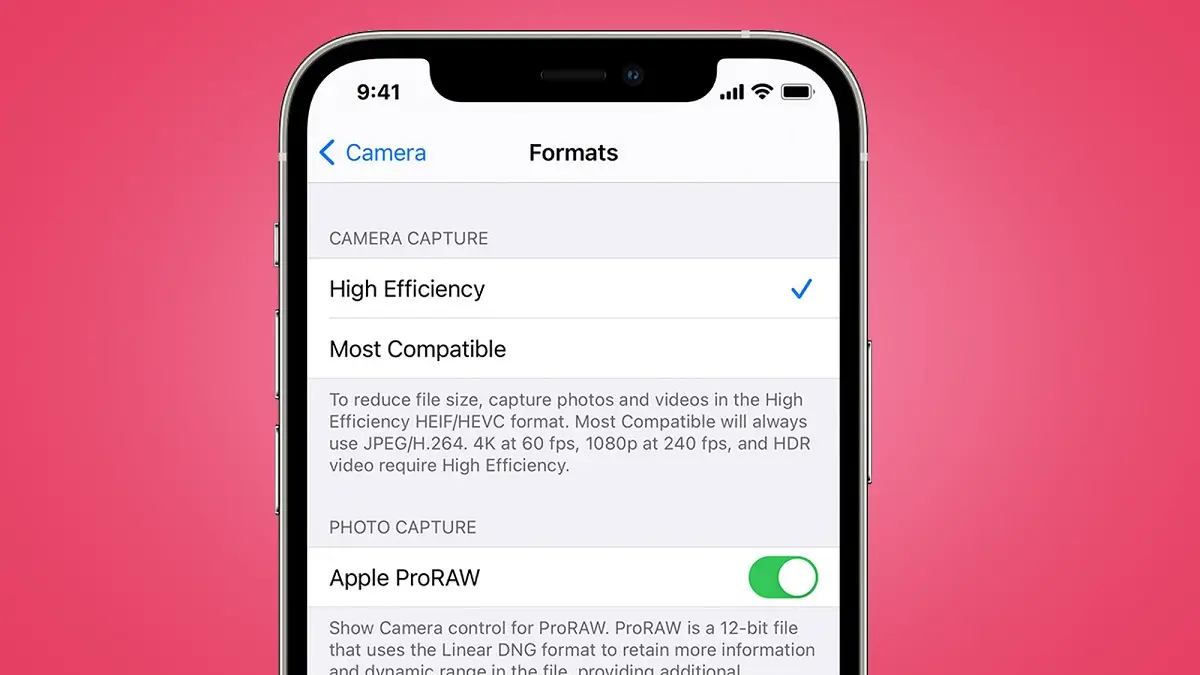 Photo format on iPhone: High Efficiency or Most Compatible
Photo format on iPhone: High Efficiency or Most Compatible
b. Video Quality: Sharp to Every Frame
Don't forget to optimize video quality too. Access Settings > Camera > Record Video and choose the appropriate resolution. 1080p HD at 60 fps is a perfect balance between smoothness, sharpness, and file size. If you own newer iPhone Pro models, try 4K at 24/30/60 fps for truly cinematic footage.
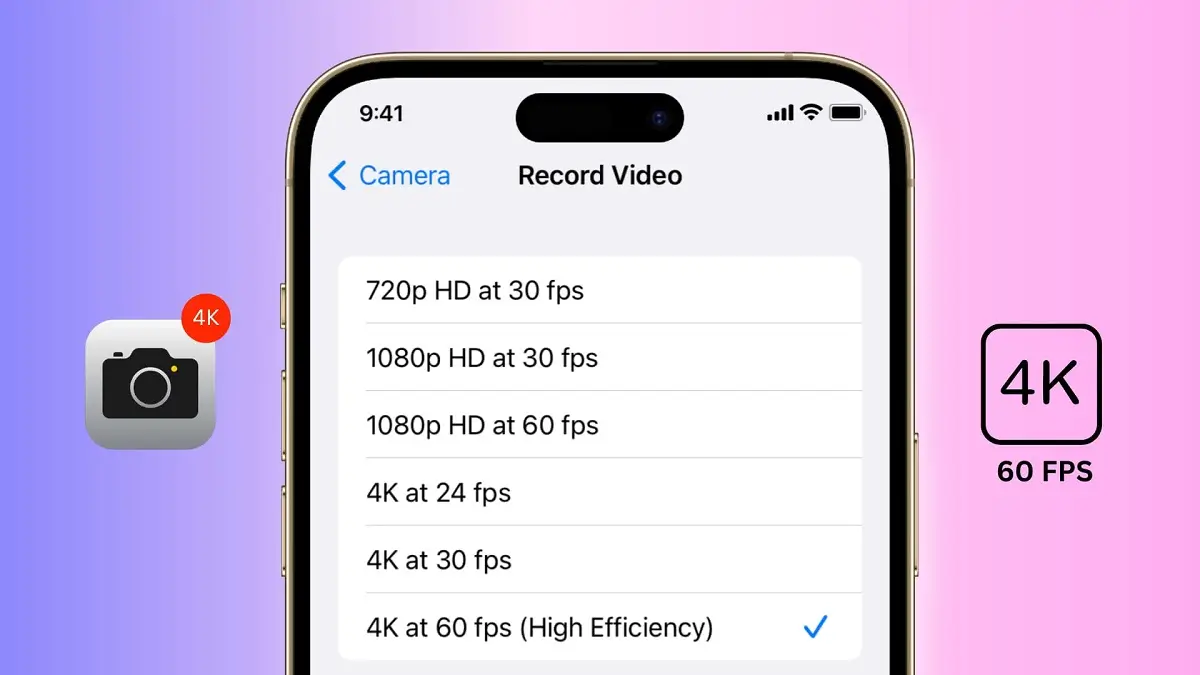 4K video quality incredibly sharp supported on newer iPhone Pro models
4K video quality incredibly sharp supported on newer iPhone Pro models
c. Essential "Treasures" to Activate
- Grid: Go to
Settings > Cameraand turn onGrid. These grid lines are invaluable tools helping you apply the rule of thirds, align horizons, and create balanced, professional compositions. - Smart HDR: This feature automatically combines photos with different exposures to create a final image with perfectly balanced details in both bright and dark areas. Always keep it on.
- Mirror Front Camera: Are you annoyed when selfies are flipped compared to what you see when taking them? Turn on this feature in camera settings to make selfies look more natural and as intended.
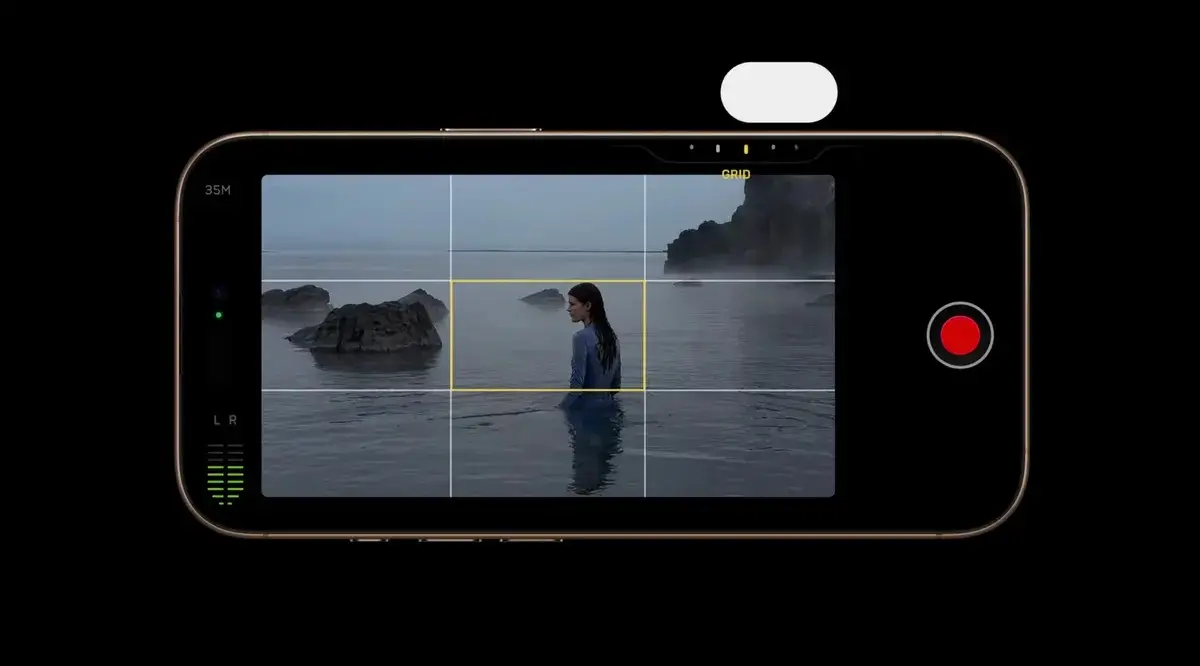 Grid is an invaluable support tool for photo composition
Grid is an invaluable support tool for photo composition
d. ProRAW and Photographic Styles: For "Professionals"
With iPhone Pro models and above, Apple brings professional-grade tools:
- Apple ProRAW: Access
Settings > Camera > Formatsand turn onApple ProRAW. This format preserves all raw image data from the sensor, allowing maximum flexibility during post-processing, from adjusting white balance and exposure to shadows without quality loss. - Photographic Styles: This feature allows you to apply a color style (like Rich Contrast, Vibrant, Warm) at the moment of capture, helping you consistently define your photo's color character.
 Apple ProRAW combines standard RAW format with iPhone's image processing
Apple ProRAW combines standard RAW format with iPhone's image processing
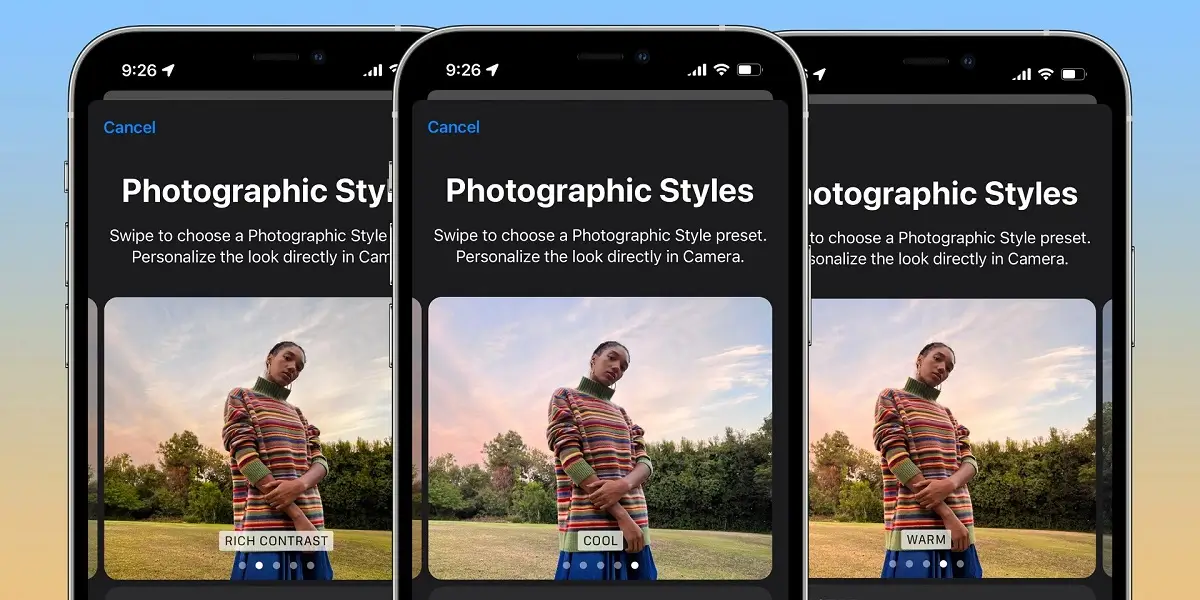 Photographic Styles allow iPhone users to customize their photo appearance by adjusting tone and warmth while shooting
Photographic Styles allow iPhone users to customize their photo appearance by adjusting tone and warmth while shooting
2. Elevating Skills: Golden Tips for iPhone Photography
Good settings are necessary, but not enough - shooting technique is what determines the "soul" of a photo.
- Clean the Lens: An extremely simple but often overlooked action. Use a soft cloth to clean both front and rear cameras to remove dust and fingerprints, ensuring photos remain crystal clear and sharp.
- Tap to Focus and Lock Exposure (AE/AF Lock): When shooting, tap the point you want to focus on the screen. To lock that focus point and brightness, press and hold until
AE/AF LOCKappears. This is extremely useful when subjects are moving or lighting conditions constantly change. - Say "NO" to Digital Zoom: Try to move closer to your subject instead of using pinch-to-zoom gestures. Digital zoom essentially just crops and enlarges the image, reducing quality and causing blurriness.
- Master the Light: Light is the most important element in photography. Make use of natural light, especially during golden hours (sunrise and sunset) for photos with warm, soft colors. Avoid harsh backlighting unless you want your subject to appear dark.
- Steady Hands: To prevent blurry photos, hold your iPhone firmly with both hands. You can also use physical volume buttons to reduce shake when pressing the screen.
- Explore Portrait Mode: Don't let the name limit you to only photographing people. Try applying it to objects, pets, or food to create professional bokeh effects that make subjects stand out from the background.
3. "Magic" Post-Processing: Editing Photos Right on iPhone
Raw photos are just the beginning. Post-processing will make your work truly shine.
a. Power of the Default Photos App
Don't rush to find third-party apps. Open a photo and tap Edit. You'll be surprised by what iPhone's built-in editor can do:
- Auto Enhance: The magic wand icon will automatically analyze and intelligently adjust your photo.
- Manual Fine-tuning: Swipe through icons to adjust Exposure, Highlights, Shadows, Contrast, Saturation, Sharpness... to get the most satisfying photo.
- Crop & Rotate: Easily readjust composition and straighten horizons.
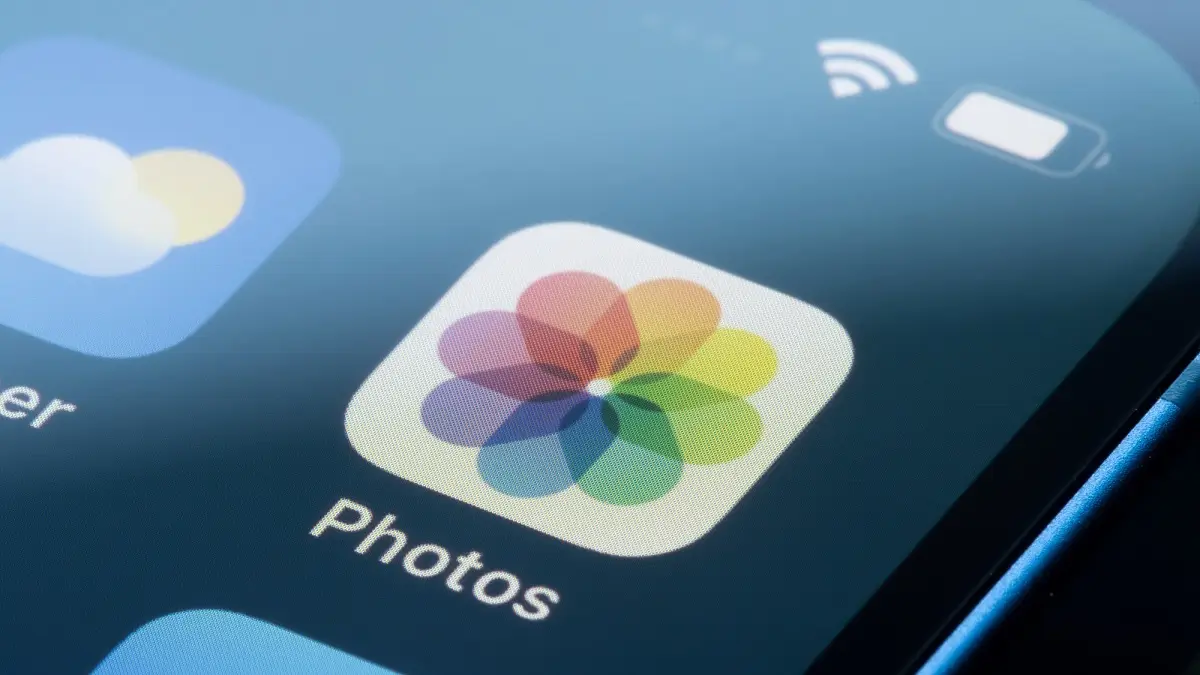 The default Photos app on iPhone is also very powerful and feature-rich
The default Photos app on iPhone is also very powerful and feature-rich
b. Top "Divine" Photo Editing Apps
Once you've mastered basic tools, elevate your game with more professional apps:
- Snapseed (Free): Google's "darling" with intuitive interface and powerful tools, from basic editing to selective area editing, object removal...
- Adobe Lightroom (Free, paid version available): Industry standard for photography. Lightroom Mobile allows deep color editing, desktop synchronization, and professional color filter (preset) usage.
- VSCO (Free, paid version available): Famous for nostalgic, cinematic color filters that create artistic and moody photos.
- Picsart (Free, paid version available): A versatile creative studio with countless editing tools, photo compositing, effects, and unique stickers.
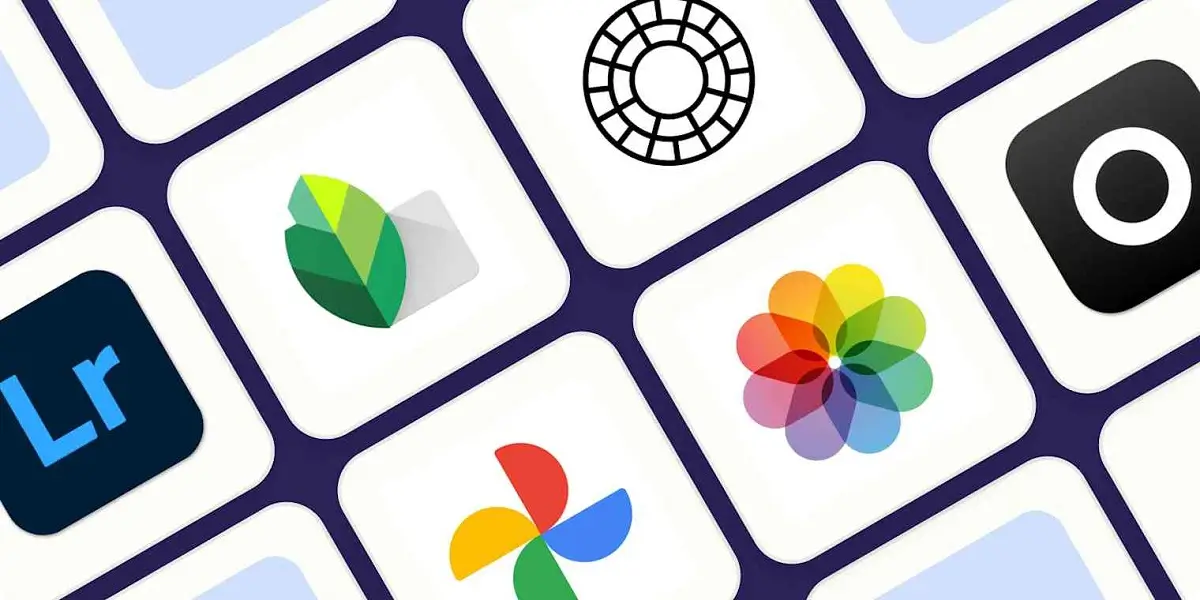 Elevate your game with top professional photo editing apps on iPhone
Elevate your game with top professional photo editing apps on iPhone
4. Smart Photo Library Management
Taking beautiful photos is great, but you need to manage them scientifically to avoid filling up your iPhone's precious storage, as it needs memory for other important tasks.
- Use iCloud Photos: Go to
Settings > [Your Name] > iCloud > Photosand turn onSync this iPhone. Then selectOptimize iPhone Storage. With this setting, original high-quality photos and videos are safely stored on iCloud, while lighter versions remain on your device, significantly freeing up memory. - Compress Photos When Needed: When sending photos via email or messaging apps, you can use the
Shortcutsapp to create an automated workflow that quickly reduces photo sizes.
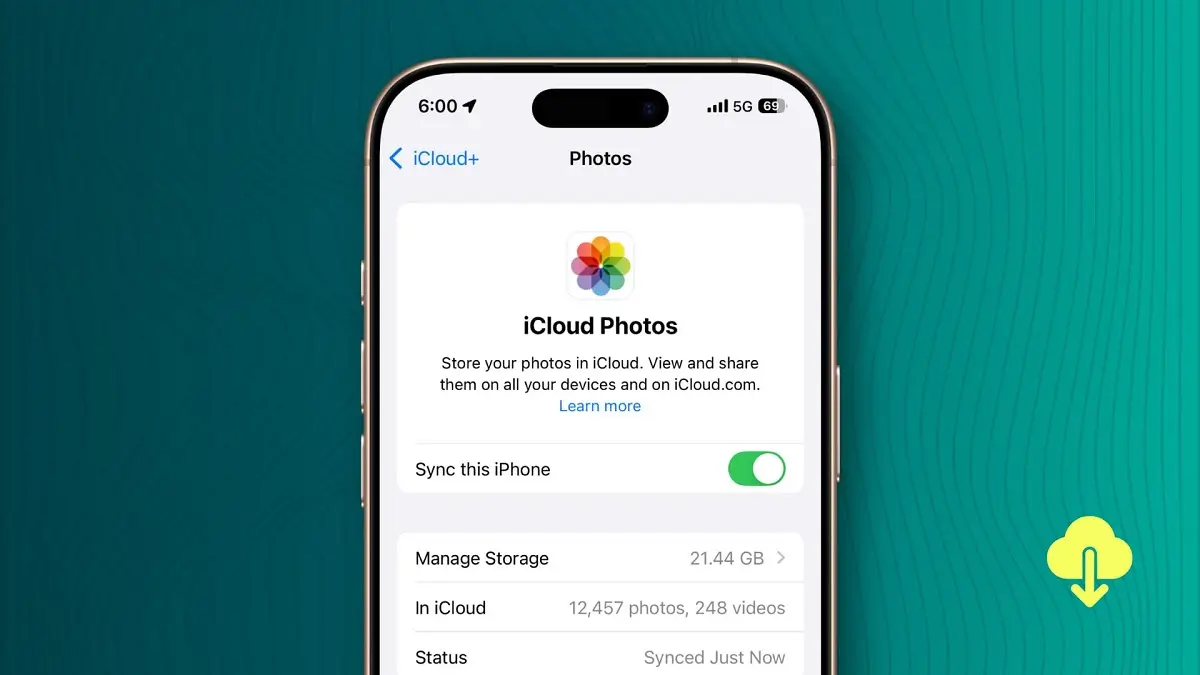 Using iCloud Photos is the fastest and most effective way to free up iPhone storage
Using iCloud Photos is the fastest and most effective way to free up iPhone storage
By skillfully combining setting optimization, shooting skill development, smart post-processing, and scientific management, your iPhone will become an unlimited creative tool. Start applying these tips today and be ready to receive admiration for your impressive mobile photography works!