Have you ever used a web app where typing in a search box feels slow and laggy? Or when a long list is loading, the whole page seems to "freeze" and you can’t interact with anything? These are classic performance problems every developer worries about.
React, with its rapid evolution, introduced two revolutionary concepts to solve these issues: Time Slicing and Scheduling. These aren’t just dry technical terms—they’re "superpowers" that help React deliver incredibly smooth user experiences.
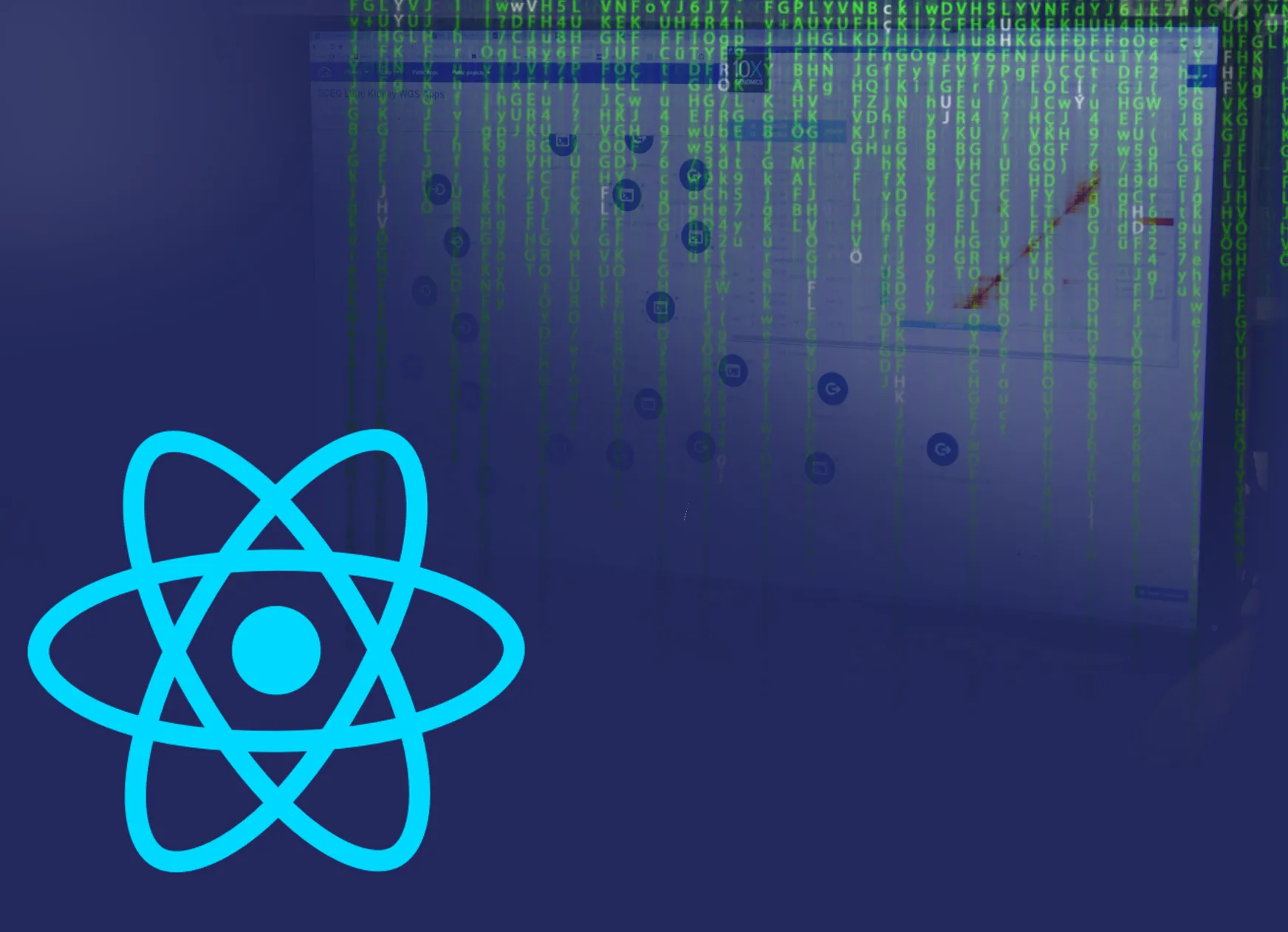
In this article, we’ll pull back the curtain and explore why these features were created and how you can harness their power in your projects.
1. The Problem of the Past: Why Did React Need to Change?
To appreciate the magic of Time Slicing, let’s go back to older versions of React. Previously, React’s rendering was synchronous.
Imagine React as a chef following a long recipe. With the old (Stack Reconciler) model, the chef would start cooking and wouldn’t stop until the whole dish was done. If a customer (user) came in and ordered something else (like clicking a button), they’d have to wait until the chef finished the current dish.
In the browser world, this "chef" is the main thread. When React performs a big render task (like updating a list of 10,000 items), it takes over the main thread. Since the main thread also handles user interactions (clicks, scrolling, typing), when it’s blocked, the whole page becomes unresponsive.
This is where the React Fiber revolution began. Fiber is a complete rewrite of React’s core algorithm, laying the foundation for asynchronous rendering—the basis for Time Slicing and Scheduling.
2. Time Slicing – "Slicing Up" the Work 🎬
Time Slicing lets React break up a big render task into many smaller "chunks". Instead of doing everything in one go, React now works on each chunk for a very short time (a few milliseconds).
After finishing a chunk, React "yields" control back to the browser. It asks: "Hey browser, is there anything more important to do right now? Like handling a click or a keypress?"
- If yes, React pauses rendering to prioritize the user interaction.
- If no, React continues with the next chunk.
This repeats until the whole render task is done.
In simple terms: React is no longer a chef who cooks non-stop, but a skilled director filming short scenes, pausing to let actors rest, then continuing. The result: the whole team (your app) works in harmony and no one gets "overloaded."
The core benefit of Time Slicing: It ensures the main thread is never blocked for too long, so your app always responds quickly to user interactions—even during heavy rendering.
3. Scheduling – "Prioritizing" the Work 👨⚕️
If Time Slicing is about breaking up the work, Scheduling is the brain that decides which chunk should be done first.
Not all updates in an app are equally important. Imagine you’re in an emergency room:
- High priority: A patient in cardiac arrest—needs immediate attention!
- Low priority: A patient with a minor scratch—can wait a bit.
In React:
- High-priority updates: User typing in an input. Users expect to see characters instantly.
- Low-priority updates (Transitions): Showing search results after typing. This can be delayed a few hundred milliseconds without hurting the experience.
React’s Scheduler automatically categorizes these updates and prioritizes the most important ones. This keeps your app feeling "fast" and "instant" where it matters most.
4. From Theory to Practice: Powerful APIs
React gives us powerful tools to "direct" the Scheduler about which updates are low priority. The two most common APIs are startTransition and useDeferredValue.
a. startTransition
This API lets you mark one or more state updates as "non-urgent".
Here’s the classic search box example:
import { useState, useTransition } from 'react'
function App() {
const [isPending, startTransition] = useTransition()
const [inputValue, setInputValue] = useState('')
const [searchQuery, setSearchQuery] = useState('')
const handleChange = (e) => {
// 1. Update the input value (HIGH PRIORITY)
setInputValue(e.target.value)
// 2. Wrap the state update for the results list in startTransition
// React treats this as a "Transition" (LOW PRIORITY)
startTransition(() => {
setSearchQuery(e.target.value)
})
}
return (
<div>
<input type="text" value={inputValue} onChange={handleChange} />
{/* isPending tells you if a transition is ongoing */}
{isPending ? <div>Loading list...</div> : null}
{/* A very large, slow-to-render list component */}
<MySlowListComponent query={searchQuery} />
</div>
)
}
In this example:
- Updating
inputValuehappens instantly, so the input always feels responsive. - Updating
searchQuery(which triggers a slow list render) is wrapped instartTransition. React does this at low priority, so it doesn’t "freeze" the input. - The
isPendingvariable is great for showing a loading message while the low-priority render is happening.
b. useDeferredValue
useDeferredValue is another handy hook for a similar effect, but with a slightly different approach. It lets you "defer" a value. React will render with the old value first, then try to render with the new value in the background.
import { useState, useDeferredValue } from 'react'
function App() {
const [query, setQuery] = useState('')
// 1. deferredQuery "lags behind" query
const deferredQuery = useDeferredValue(query)
const handleChange = (e) => {
setQuery(e.target.value)
}
// 2. Compare query and deferredQuery to know if an update is pending
const isStale = query !== deferredQuery
return (
<div>
<input type="text" value={query} onChange={handleChange} />
{isStale ? <div>Loading list...</div> : null}
{/* The list component receives the deferred value */}
<MySlowListComponent query={deferredQuery} />
</div>
)
}
useDeferredValue is especially useful when you don’t control the code where state is updated (e.g., the value comes from a third-party library).
Conclusion: The Future of React Performance
Time Slicing and Scheduling aren’t features you have to configure—they’re the foundation of Concurrent Rendering in React, working quietly to deliver the best results.
By understanding and using APIs like startTransition and useDeferredValue, you can:
- ⚡️ Improve user experience: Eliminate UI "freezes" and keep your app smooth and responsive.
- ⚡️ Optimize performance: Let the browser handle important tasks immediately, while heavier work happens in the background.
- ⚡️ Write performant code naturally: You don’t need to rely on complex optimizations like
debounceorthrottlein many cases.
Mastering these concepts is the key to unlocking a new level of building modern, high-performance React apps that deliver a great user experience. Start applying them today!
![[React Basics] Effective and Optimal Styling in React](/images/blog/styling-in-react.webp)
![[Advanced React] What is React Fiber? Understanding Its Architecture and How It Works](/images/blog/react-fiber.webp)
![[Advanced React] Understanding Render Phase and Commit Phase to Optimize React Performance](/images/blog/render-phase-and-commit-phase-in-react.webp)
![[Advanced React] React Concurrent Mode: Taking App Performance to the Next Level](/images/blog/react-concurrent-mode.webp)