In the modern programming world, Git has become an indispensable tool—a "best friend" for the source code of millions of projects worldwide. If you imagine Git as a sturdy old tree, then branches are the strong limbs reaching out, allowing the tree to grow in many directions without affecting the main trunk.
So, what is a Git branch and why is it so powerful?
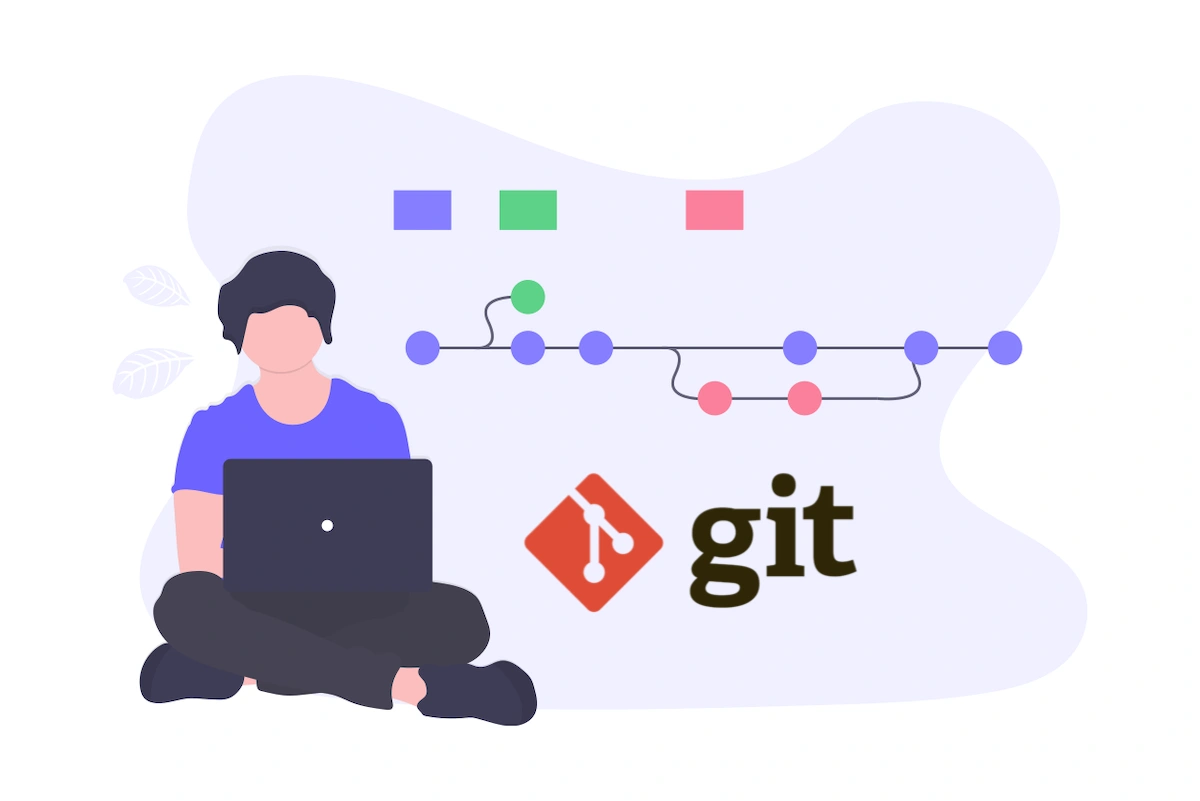
Simply put, a Git branch is a movable pointer to one of the commits in your project's history. It's like an independent "bookmark" that lets you and your team develop new features, fix bugs, or experiment with wild ideas without worrying about disrupting or breaking the stable version (usually the main or master branch).
Imagine you're writing a book. The complete, ready-to-publish version is on the main branch. Suddenly, you have a great idea for a new chapter. Instead of writing directly into the main draft, you "branch off" (create a new branch) called new-chapter. Here, you can freely write, edit, or delete without affecting the original book. When you're happy with the new chapter, you simply "merge" it back into the main branch. Your book now has new content, safely and in an organized way.
Why are Branches so important? 🤔
Using branches isn't just a good habit—it's the foundation for parallel and efficient workflows in software development.
- Parallel Development: This is the biggest benefit. Multiple developers can work on different features at the same time. Alice can work on the
feature-Abranch while Bob develops onfeature-B. Their work is completely independent and doesn't conflict until they're ready to integrate into the main branch. - Code Stability: The
main(ormaster) branch is always considered the "source of truth"—the place for stable, tested, and deployable code. All development happens on separate branches, keeping the main branch "clean" and safe. - Clear organization and management: Each branch usually represents a specific purpose: a new feature (
feature), an urgent bug fix (hotfix), a release version (release), etc. This makes it easy to track progress, review history, and manage the project scientifically. - Fearless experimentation: Have a bold idea but not sure if it'll work? Create a new branch and experiment! If it works, you can merge it. If not, just delete the branch. The project's history remains intact.
Essential Git Branch commands everyone should know 🤓
Working with branches in Git is fast and easy. Here are the commands you'll use daily.
1. List all branches
To see which branches exist and which one you're currently on (marked with *):
git branch
To see both local and remote branches, add the -a flag:
git branch -a
2. Create a new branch
To create a new branch from your current branch:
git branch <new-branch-name>
Example:
git branch feature/add-login-button
3. Switch between branches
Creating a branch isn't enough—you need to "move" into it to start working. The checkout command helps you do this:
git checkout <branch-name>
Example:
git checkout feature/add-login-button
Pro tip: You can combine creating and switching branches in one command with the -b flag:
git checkout -b <new-branch-name>
This is equivalent to running git branch <new-branch-name> then git checkout <new-branch-name>.
4. Merge branches
After finishing work on your branch, you'll want to integrate those changes into the main branch (e.g., main).
First, switch to the branch you want to receive the changes:
git checkout main
Then, perform the merge:
git merge <your-work-branch>
Example:
git merge feature/add-login-button
Git will try to merge changes automatically. If there are conflicting changes on the same line in both branches, Git will ask you to resolve them manually.
5. Delete a branch
When a feature branch has been merged and is no longer needed, you should delete it to keep your codebase tidy.
git branch -d <branch-to-delete>
The -d flag (short for --delete) is safe—it only allows deletion if the branch has been merged. If you want to force-delete a branch that hasn't been merged, use the capital -D flag.
Popular Branching Workflows
Using branches effectively often follows proven workflow models. The most famous is Git Flow.
Git Flow is a strict but powerful branching model, using branches for specific roles:
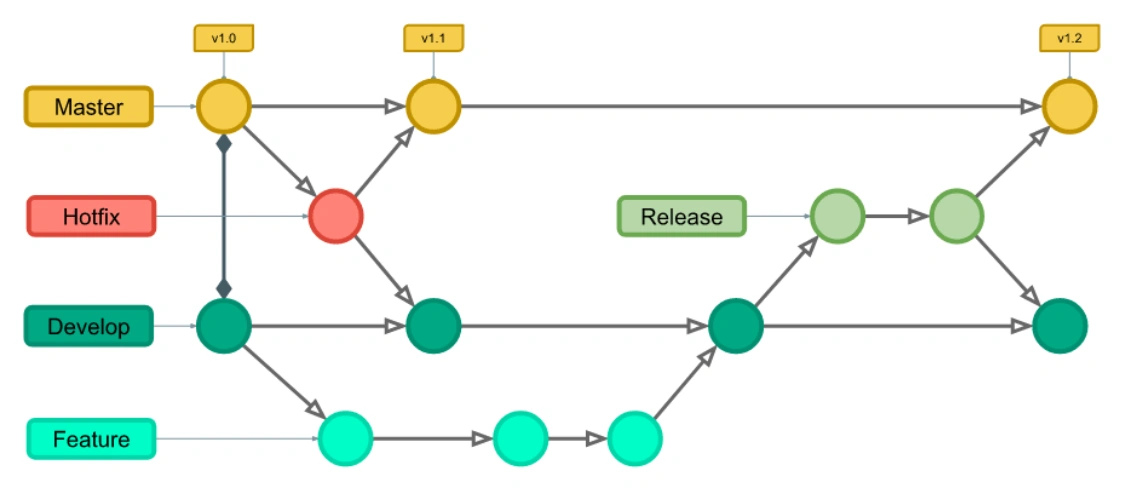
master(ormain): Always contains production-ready code. Every commit here is a new release version.develop: The main branch for integrating features. When features ondevelopare stable and ready for release, they're merged intomaster.- Feature branches (
feature/*): Branch off fromdevelop. Each new feature is developed on its own branch. When finished, it's merged back intodevelop. - Release branches (
release/*): Branch off fromdevelopwhen preparing for a new release. Used for final bug fixes, documentation, etc. When done, it's merged into bothmasteranddevelop. - Hotfix branches (
hotfix/*): Branch off frommaster. Used for quickly fixing critical bugs in production. After fixing, it's merged into bothmasteranddevelop.
This model brings clarity, structure, and is especially suitable for large projects with many contributors and defined release cycles.
Conclusion: Git Branch is a Working Philosophy
Git branch isn't just a feature—it's a working philosophy. It frees developers from the fear of breaking code, encourages parallel collaboration, and brings an organized, safe development process. Mastering branches means unlocking much of Git's power. So don't hesitate—start branching for your next idea today!
![[Git Basics] How to Use Git log: Mastering Commit History](/images/blog/how-to-use-git-log-thumbnail.webp)
![[Git Basics] What is a Remote Repository? Everything You Need to Know](/images/blog/what-is-remote-repository-thumbnail.webp)
![[Git Basics] What is Git? Discover the Role of Git in Programming](/images/blog/what-is-git-thumbnail.webp)
![[Git Basics] Learn Git Branching: Essential Operations Everyone Should Know](/images/blog/basic-operations-with-git-branch-thumbnail.webp)