In the world of programming, Git is like an indispensable "time machine." It lets us travel back to any point in a project's history. But when you accidentally commit a silly mistake, a sensitive file, or simply want to clean up your commit history, which function of this time machine should you use?
The two most powerful options in Git are git reset and git revert. Both can "undo" changes, but they do so with completely different philosophies. Misunderstanding this difference can lead to lost code or breaking your team's history.
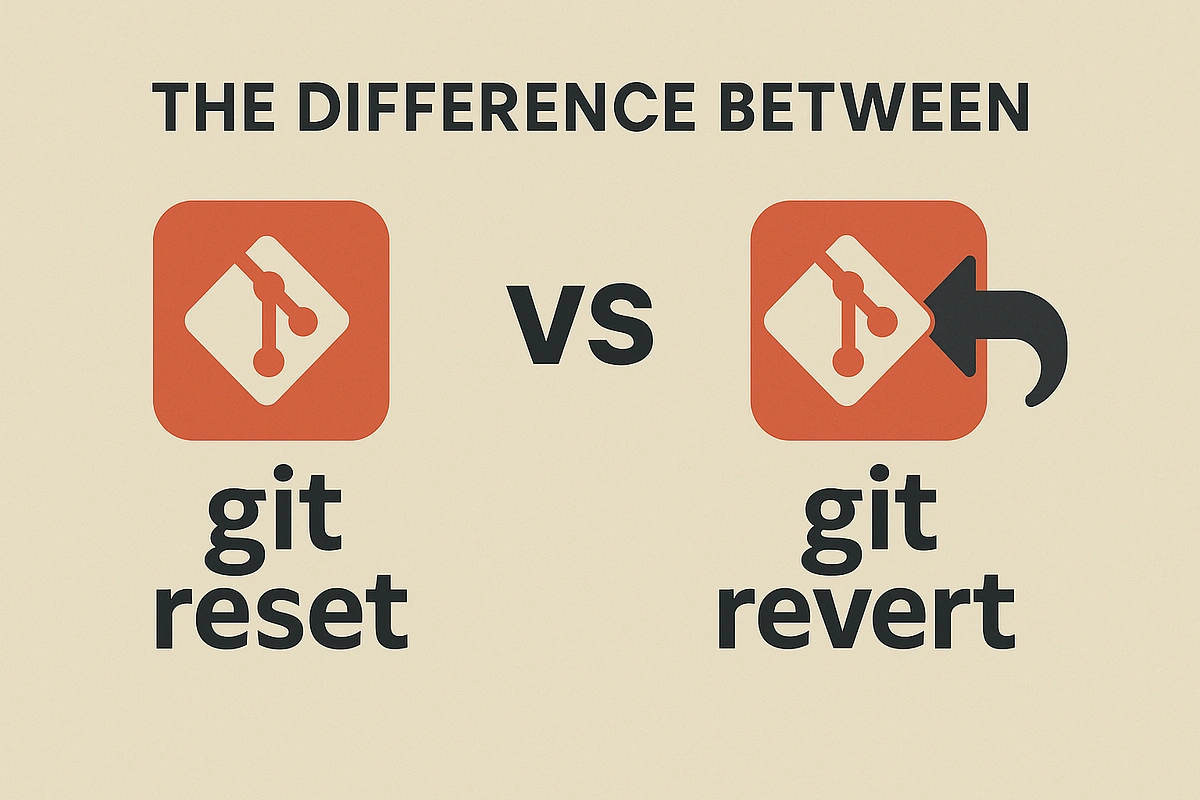
This article will help you master both, knowing exactly when to use git reset and when to use git revert.
Rewriting History with Git Reset 📜
Imagine your commit history as a chronicle. git reset is like a historian with the power to tear out the last pages and rewrite them. It doesn't create a new chapter to fix mistakes; it completely erases what was written.
git reset works by moving the HEAD pointer (and optionally the Staging Area and Working Directory) to an earlier commit. This means any commits after that point become "orphans" and will eventually be cleaned up by Git forever.
The Three Modes of Git Reset
git reset has three main modes, from gentle to "heavyweight":
-
git reset --soft <commit>: The gentlest 🟢- Action: Only moves the
HEADpointer to the specified commit. - Staging Area & Working Directory: Completely unchanged. All changes from the reset commits remain in the Staging Area (ready to be recommitted).
- Example: You just committed 5 separate files but now want to combine them into a single tidy commit. Use
git reset --soft HEAD~5, and those 5 commits disappear, but all their changes remain staged, ready forgit commit -m "Super clean combined commit".
- Action: Only moves the
-
git reset --mixed <commit>(This is the default mode)- Action: Moves
HEADand cleans up the Staging Area. - Staging Area: Changes are removed from the Staging Area.
- Working Directory: Unchanged. Your files remain, but in an "unstaged" state. You need to
git addthem again if you want to commit. - Example: You just committed the wrong file and want to undo that commit and review the file before adding and committing again.
- Action: Moves
-
git reset --hard <commit>: The heaviest 🔥- Action: Moves
HEAD, cleans the Staging Area, and wipes out all changes in the Working Directory. - Staging Area & Working Directory: Both are reset to the exact state of the commit you reset to. Any uncommitted changes are gone forever.
- Example: You realize everything you've done in the last 3 commits is a mistake and want to throw it all away. Use this command with EXTREME caution!
- Action: Moves
⚠️ Warning: NEVER use
git reset(especially--hard) on commits that have been pushed to a shared branch likemainordevelop. Rewriting history that your teammates rely on will cause conflicts and chaos.
Adding an Appendix with Git Revert ✍️
If git reset is the one who rewrites history, then git revert is a transparent and responsible historian. Instead of tearing out the wrong pages, git revert adds a new page at the end, saying: "Page X had a mistake, and here is the correction."
git revert works by looking at an old commit, finding the changes in that commit, and creating a new commit with the opposite changes to neutralize the old one.
Why is Git Revert Safe?
- Doesn't change history:
git revertdoesn't delete or change any existing commits. It only adds to the history. This keeps the project history continuous, clear, and easy to follow. - Collaboration-safe: Since history isn't rewritten, it's completely safe to use on shared branches. Your teammates just need to
git pullto get the new revert commit, with no history conflicts.
How Git Revert Works
To undo a commit, simply run:
git revert <commit-hash-to-undo>
Git will automatically create a new commit that reverses the changes. A text editor will pop up for you to write a commit message for this undo action.
🤝 Ideal use case: You discover a bug caused by a commit that was pushed to
maina few days ago. The safest and most professional way is togit revertthat commit. Everyone will clearly see that a commit was undone and why.
Quick Comparison Table: Git Reset vs. Git Revert
| Criteria | git reset (Erase and Rewrite) | git revert (Create Revert Commit) |
|---|---|---|
| Commit History | 📜 Rewrites history. Old commits are deleted. | ✍️ Preserves history. Creates a new commit. |
| Safety | ⚠️ Dangerous on shared branches. Safe on personal branches. | ✅ Safe for all branches, especially shared ones. |
| Effect | Moves HEAD pointer to the past. | Creates a new commit in the present. |
| When to use | Clean up local history, delete wrong commits on personal branch (not pushed). | Undo changes on shared branches, make fixes transparent. |
Real-World Scenarios: What Should You Choose? 💡
-
Scenario 1: "I just committed a
.envfile with passwords to my personalfeaturebranch. I haven't pushed it yet!"- Solution:
git reset. This is whereresetshines. git reset --hard HEAD~1to erase that bad commit and the file from your Working Directory. Safe, fast, clean.
- Solution:
-
Scenario 2: "A feature I just deployed to Staging (from the
developbranch) caused a serious bug. That commit was pushed and others have already pulled it."- Solution:
git revert. Absolutely do not usereset. git revert <bad-commit-hash>and push this revert commit. The system is restored, and history remains clear.
- Solution:
-
Scenario 3: "I've made 5 tiny, messy commits on my personal branch. I want to combine them into 1 commit before making a Pull Request."
- Solution:
git reset --soft. git reset --soft HEAD~5thengit commit -m "One big, complete feature commit".
- Solution:
Conclusion: Master Both Git Reset and Git Revert
Choosing between git reset and git revert depends entirely on context: are you working on your personal history or the shared history?
git resetis a powerful tool for cleaning up and fixing things on your own branch. Think of it as your personal eraser.git revertis the safe, professional tool for fixing mistakes on branches you share with others. Think of it as a public correction note.
Mastering both will not only help you avoid Git disasters, but also elevate you to a developer who manages version control professionally and responsibly. Happy time-traveling in the world of Git!
![[Advanced Git] Git reflog: Recovering commit history and every action in Git](/images/blog/what-is-git-reflog-thumbnail.webp)
![[Advanced Git] Git Rebase Guide: Understand and Use Effectively](/images/blog/what-is-git-rebase-thumbnail.webp)
![[Advanced Git] How to Use Git Stash to Handle Unfinished Changes](/images/blog/what-is-git-stash-thumbnail.webp)
![[Advanced Git] What is Git cherry-pick? The "Magic" Command for Selective Commits](/images/blog/what-is-git-cherry-pick-thumbnail.webp)