In the modern software development world, Docker has become an indispensable tool for packaging and deploying applications quickly and consistently. However, for complex applications involving multiple services (microservices) to work efficiently, they need to communicate with each other. This is where Docker Networking shines, acting as the backbone that connects isolated containers, allowing them to "talk" to each other, to the host, and to the outside world.
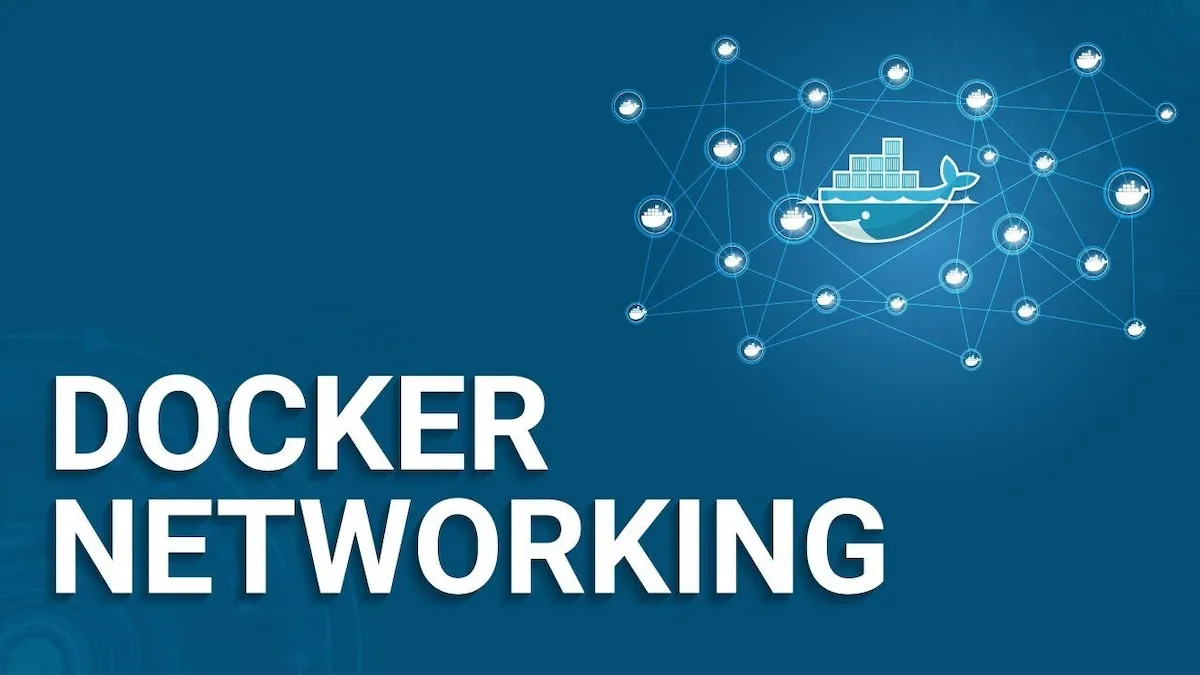
This article will take you into the world of Docker networking, from the most basic concepts to advanced techniques, helping you confidently master and build complex systems.
Why is Docker Networking Important? 🤔
Imagine you're building an e-commerce web application. This app isn't a single monolithic block, but is split into smaller services: one container for the web server (like Nginx), one for the backend application (Node.js, Python, or Java), and one for the database (like PostgreSQL).
How does Nginx forward requests to the backend? How does the backend query and store data in PostgreSQL? The answer is Docker Networking. Without a properly configured network system, these containers would be completely isolated, like separate islands unable to connect. Docker Networking creates virtual bridges, ensuring smooth and secure data flow between your application's components.
Types of Docker Network Drivers
Docker provides several network drivers, each serving a specific use case. Choosing the right driver is key to building an effective network architecture.
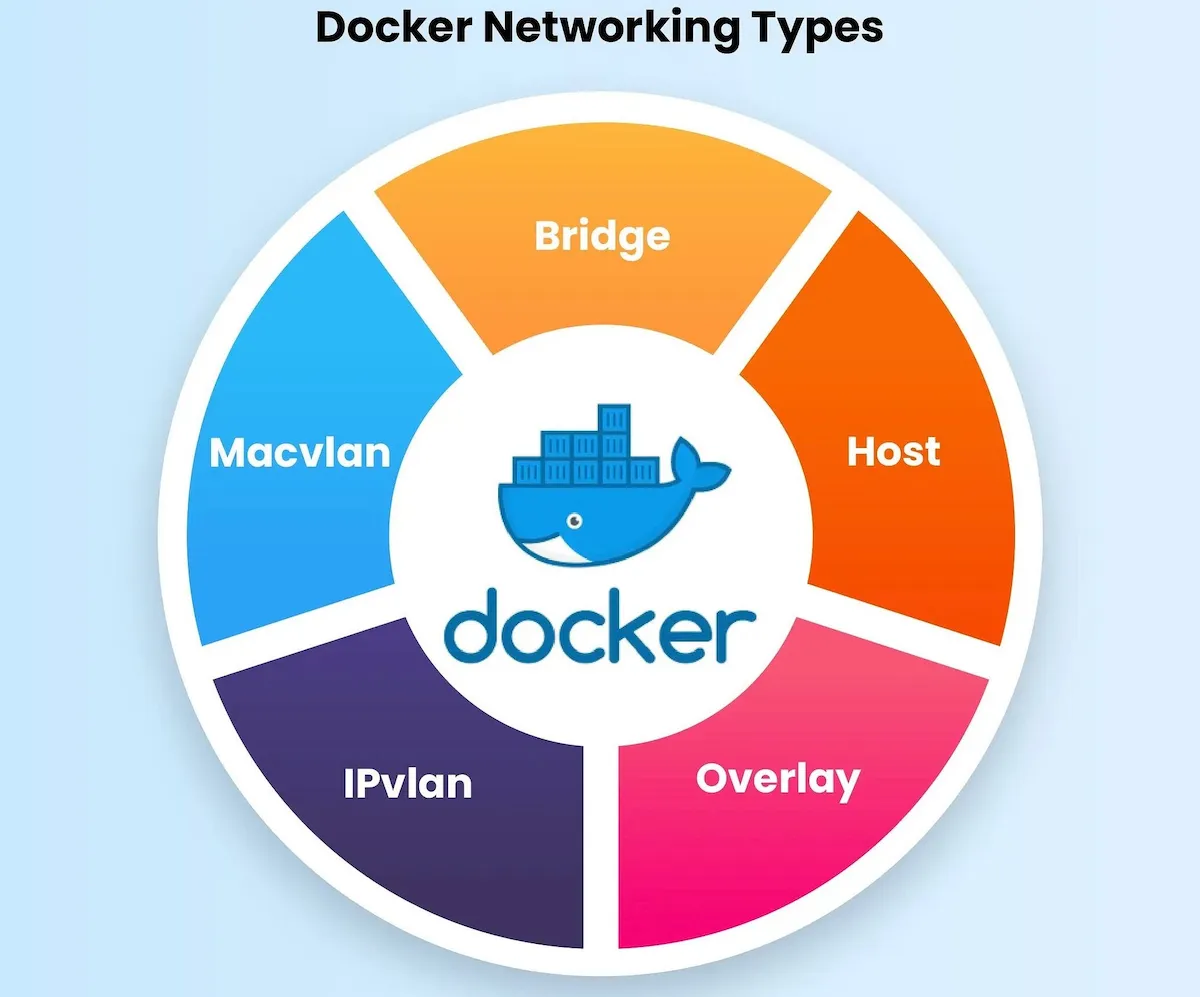
1. Bridge (Default) 🌉
This is the default driver when you install Docker. When a container is started without specifying a network driver, it is connected to a default virtual bridge network called bridge.
- How it works: Docker creates a private virtual network on the host. Each container in this network gets an internal IP address (e.g.,
172.17.0.2). Containers on the same bridge network can communicate with each other using these IPs. - External connectivity: To allow containers to connect to the internet, Docker uses NAT (Network Address Translation), similar to how your home Wi-Fi router works.
- When to use: Best for applications running on a single host. This is the most common and easiest option for development environments.
- Limitations: Communicating via IP addresses isn't ideal since IPs can change when containers restart. A better solution is to use container names as DNS hostnames, which is only available on user-defined bridge networks.
💡 Pro tip: Always create a custom bridge network for your application instead of using the default
bridgenetwork. This enables automatic container name resolution and better network isolation.
# Create a new bridge network
docker network create my-app-network
# Run containers and connect them to the new network
docker run -d --name db --network my-app-network postgres
docker run -d --name backend --network my-app-network my-backend-image
# Now, the `backend` container can connect to the `db` container using the hostname `db`.
2. Host 🏠
With the host driver, the container no longer has its own network namespace. Instead, it shares the host's network namespace directly.
- How it works: The container uses the host's IP address. Any port opened by the application inside the container is opened directly on the host. For example, if your app listens on port 8000, it will be accessible via
localhost:8000or<host-ip>:8000. - When to use: When network performance is critical and you don't need network isolation. It removes the NAT layer, reducing latency.
- Limitations: Security risks, as the container has full access to the host's network interfaces. You also can't run multiple containers using the same port on the same host.
3. Overlay 🌐
This driver is for complex, multi-host systems, especially when using Docker Swarm or Kubernetes.
- How it works: The
overlaydriver creates a virtual network spanning multiple Docker hosts. It allows containers running on different physical hosts to communicate seamlessly as if they were on the same LAN. - When to use: Essential for microservices applications deployed on a multi-host cluster.
- Requirements: Coordination between hosts, usually managed by orchestration tools like Docker Swarm.
4. Macvlan 🏷️
The macvlan driver lets you assign a MAC address to each container, making them appear as real physical devices on your network.
- How it works: Each container gets a unique IP address on the physical LAN, instead of Docker's virtual network. This allows direct communication with other devices on the network (like computers, printers) without port mapping on the host.
- When to use: When you need to integrate containerized applications into an existing physical network, especially legacy apps that require their own IP address.
5. None 🚫
As the name suggests, this driver disables all network connectivity for the container. The container is completely isolated from the network.
- When to use: For tasks that only require computation and no network access, such as batch jobs.
Connecting to the World: Public and Link
Let's distinguish between Public and Link in Docker.
Publishing Ports
To allow external services to access your application running inside a container, you need to publish the container's port to the host's port. This is done using the -p or --publish flag.
# Map host port 8080 to container port 80
docker run -d -p 8080:80 nginx
Now, you can access the Nginx server by opening your browser and visiting http://localhost:8080.
Container Link (Legacy Link)
Before user-defined networks, Docker used the --link flag to connect containers. While still functional, this method is considered legacy and is not recommended. User-defined bridge networks provide DNS-based service discovery, which is much more flexible and powerful.
Docker Compose and Networking: Simplifying Complexity
When working with multi-container applications, managing networks via the command line can become cumbersome. Docker Compose helps you define and run multi-container Docker applications easily using a YAML file.
When you run docker-compose up, Compose automatically:
- Creates a custom bridge network by default for the entire application.
- Connects all services (containers) defined in the
docker-compose.ymlfile to this network.
This allows containers to communicate easily using service names as hostnames.
Example docker-compose.yml file:
version: '3.8'
services:
web:
image: nginx
ports:
- '8080:80'
networks:
- my-app-net
api:
image: my-backend-image
networks:
- my-app-net
db:
image: postgres
environment:
POSTGRES_PASSWORD: mysecretpassword
networks:
- my-app-net
networks:
my-app-net:
driver: bridge
In this example, web, api, and db are all on the same my-app-net network. The api service can connect to the database at postgres://db:5432. Simple and intuitive!
Conclusion: Docker Networking is the Foundation of Containerization
Docker Networking is not just a feature—it's the foundation that enables modern containerized applications to function. By understanding and choosing the right network drivers like Bridge, Host, and Overlay, you can build systems from simple to complex, from running on a single host to deploying on a massive cluster. With tools like Docker Compose, managing networks for microservices applications becomes easier and more efficient than ever.
In short, mastering Docker Networking is the key to unlocking the full power of Docker.
![[Docker Basics] Docker Volumes: How to Store and Manage Data](/images/blog/understanding-docker-volumes.webp)
![[Docker Basics] Essential Commands to Run Docker Containers](/images/blog/how-to-run-docker-container-thumbnail.webp)
![[Docker Basics] Docker Hub: How to Store and Manage Docker Images Professionally](/images/blog/what-is-docker-hub.webp)
![[Docker Basics] A Simple and Effective Guide to Building Docker Images](/images/blog/how-to-build-docker-image.webp)